How to access Alaska Airlines movies and TV shows on your own device
Share

You’ve made it. You’re settled into your flight. Now, how about a good movie?
Whether technology comes second nature to you or it’s not always your friend, we’re here to make your travel experience ease-y breezy. Alaska Beyond Entertainment™ offers 600+ free movies and TV shows at your fingertips using a smartphone, tablet or laptop. Follow the information below to stream, meditate or play games on your next flight.
Know before you go
We’re transitioning our onboard entertainment library a browser-based digital rights management. This means that all our movies and TV shows will be available directly from your device’s browser – no more Gogo Entertainment app or Flash plug-ins!
Most Alaska Airlines fights* will give you full access to our entertainment library directly from your device’s browser (Safari for Apple products, and the Chrome browser for Windows and Android devices).
Is my device able to stream content?
Browser-based streaming will work on most phones, tablets and computers that are about four years old or newer. However, there are some limitations, especially if your software is out-of-date. Here’s a list of compatible devices, operating systems, and browsers:
| Device Type | Minimum System Requirements | Minimum Browser Requirements |
| PC Laptop | Windows 8.1 or newer | Chrome 77 or newer |
| Macintosh Laptop | OSX 10.12 (Sierra) or newer | Safari or Chrome 77 or newer |
| Apple iPad/iPhone* | iOS 11.2.1 or newer | Safari |
| Android Devices | Android 7.1 (Nougat) | Chrome 77 or newer |
*Only iPhone 5s or newer and 2013 or newer will work.
Access our library on your device
1. DING DING
If you see the “Alaska_WiFi” network when the door closes, you can connect and start watching movies right away. If not, hang tight, the “gogoinflight” network will be available once your flight reaches 10,000 feet – you’ll hear two chimes.
It takes a minute for things to boot up, so be patient if it takes a bit longer than normal to connect.
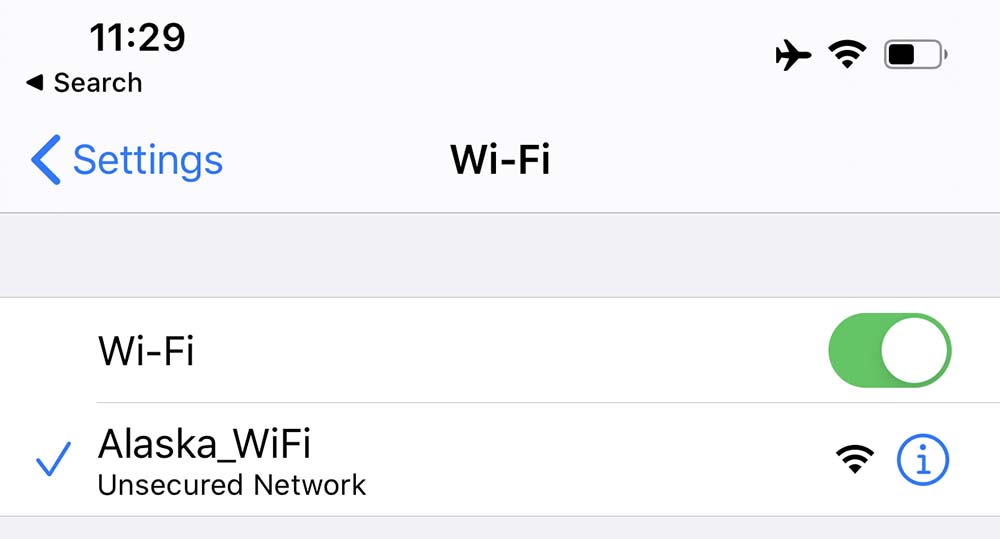
Tip: Toggle on “Auto-Join” to make sure you stay connected for your entire flight.
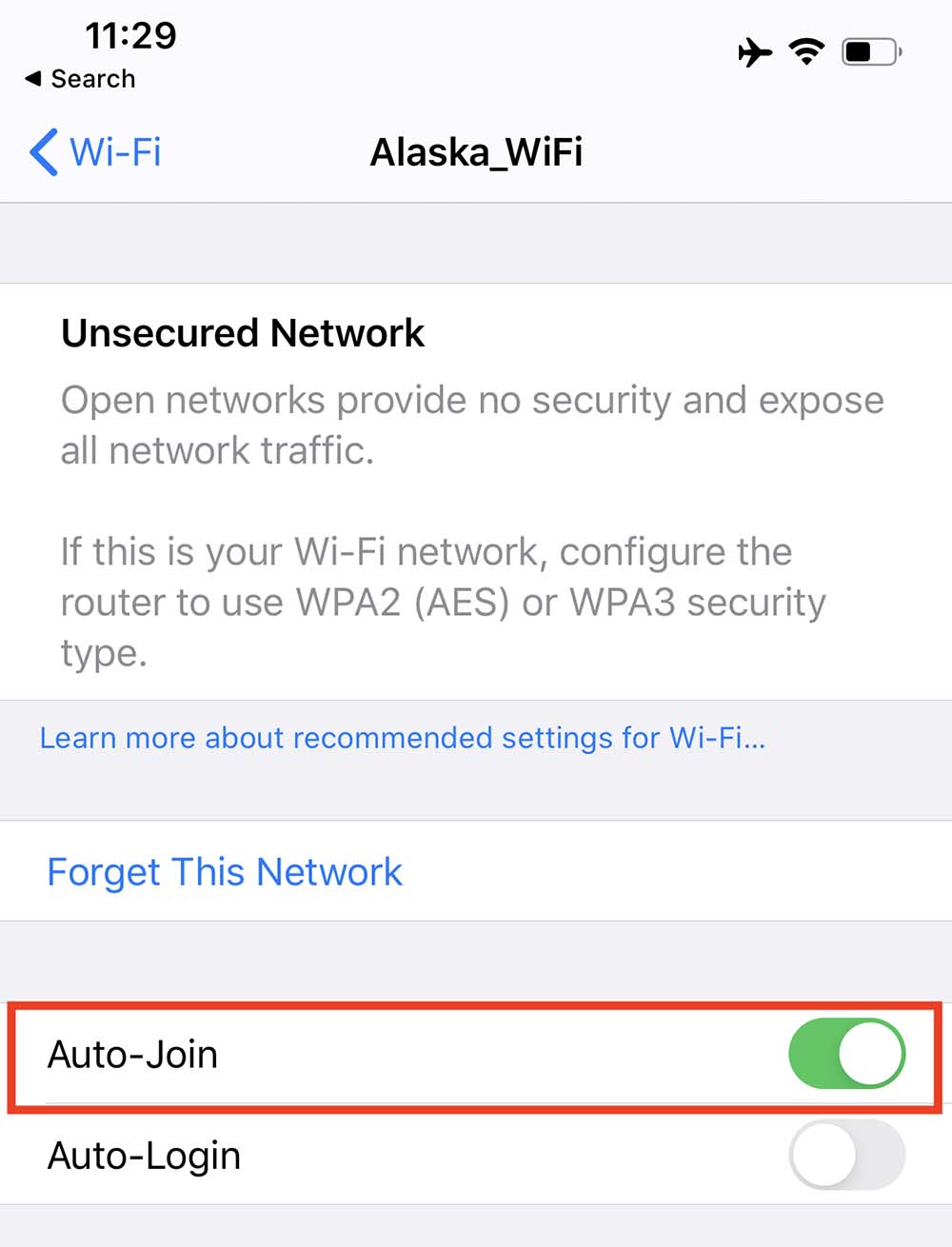
2. Open browser
Once connected to WiFi, open your browser and go to AlaskaWiFi.com. A pop-up may appear once you connect. Be sure to follow the on-screen prompts, then, open your browser.
3. Entertainment is FREE
Don’t feel the need to purchase WiFi. While we’ll present you with paid internet options at AlaskaWiFi.com, you don’t need to buy internet access to watch movies or TV shows.
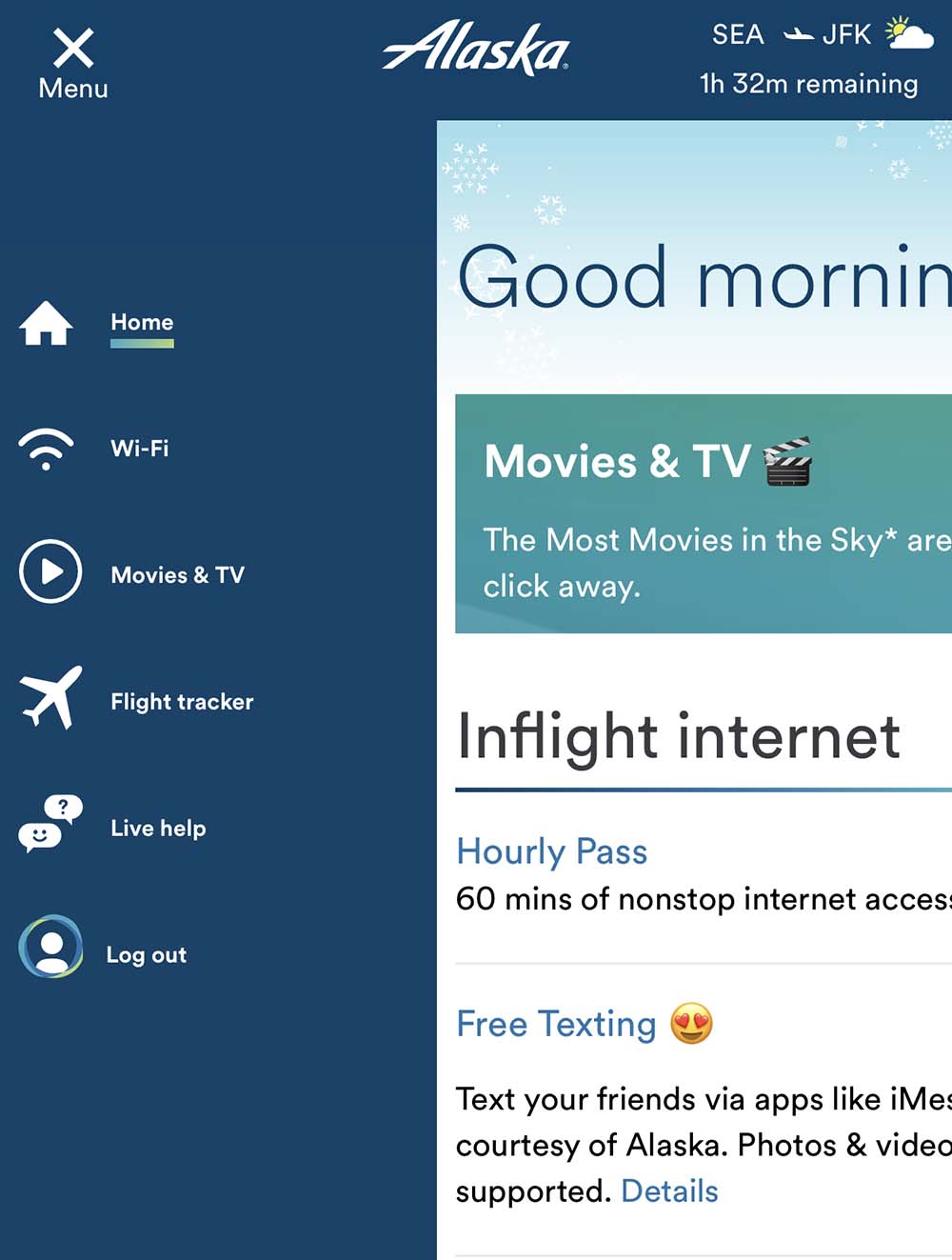
4. Click the menu or “hamburger bars”
Select “Movies & TV” from the menu, which is in the top left corner of your screen for mobile users and the left side for tablet and laptop users. You can also scroll down to the “Free movies & TV shows” banner and select the “watch now” button.
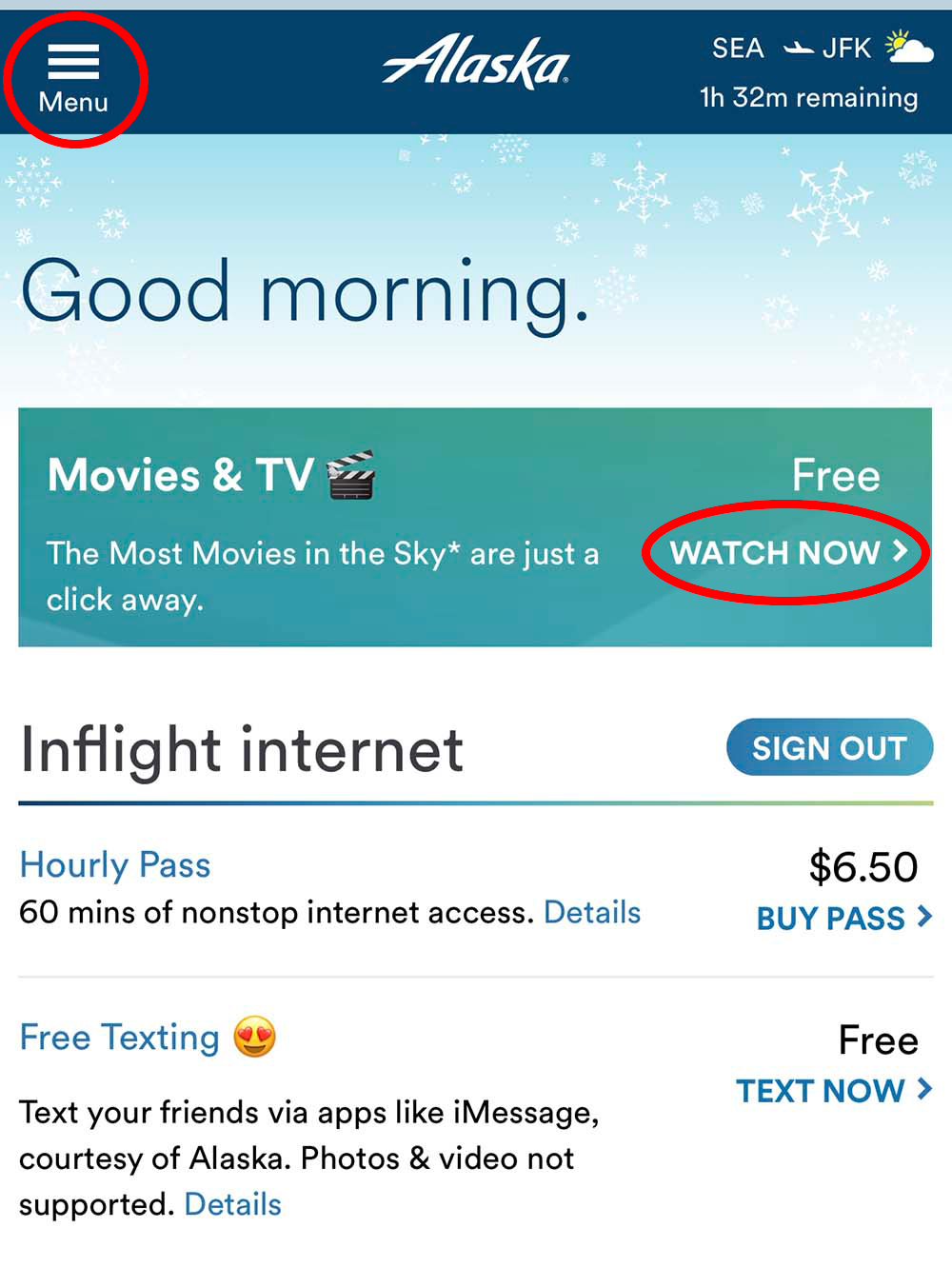
5. Scroll movies, shows and more
Select a title & click “watch now.” Sit back and enjoy!
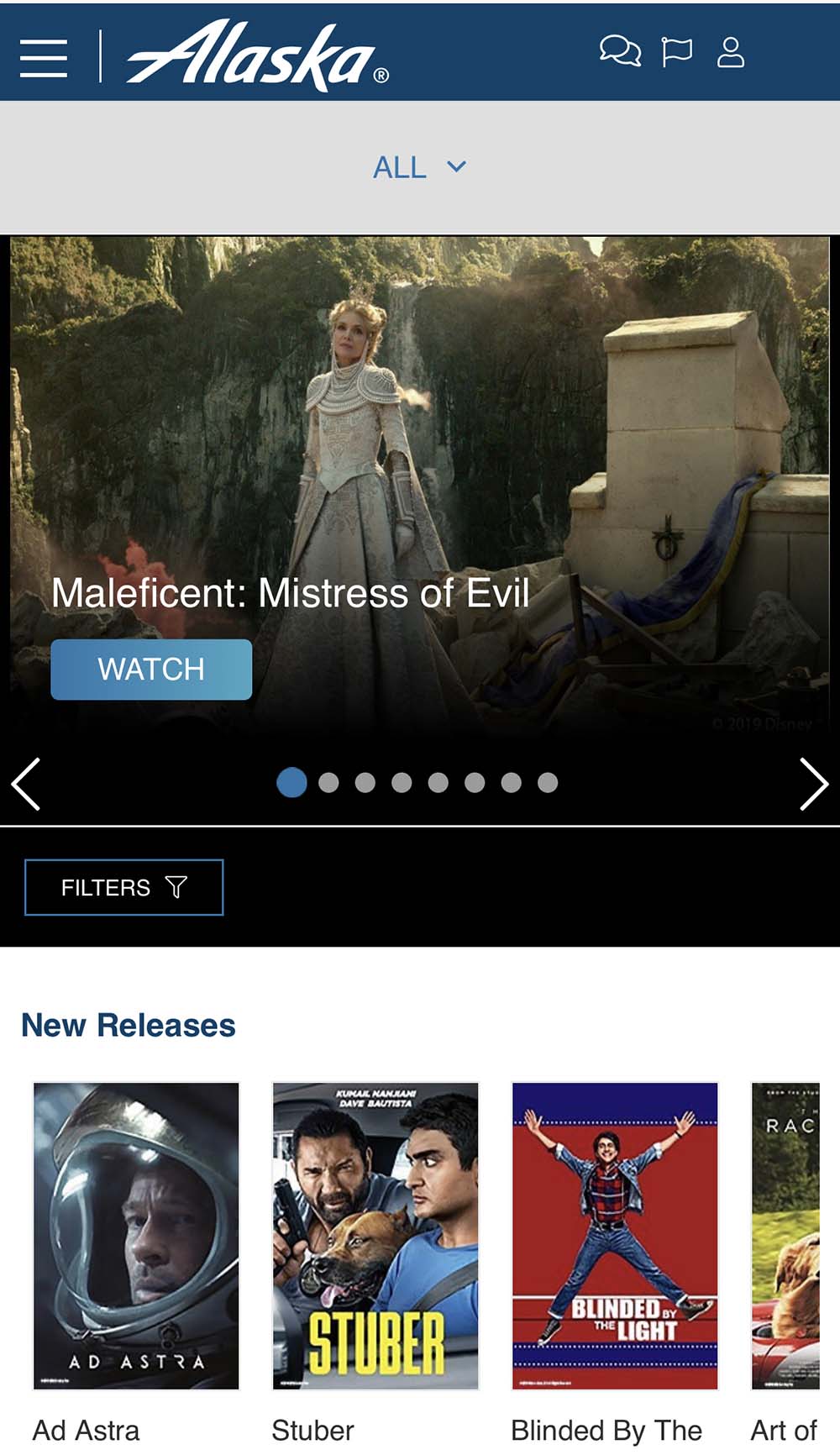
6. When in doubt, just ask!
On flights with internet access, our entertainment system partner, Gogo, offers live help services. Just click “Live help” from the main menu. They’re available 24/7/365.
If you’re on a flight outside our internet coverage area, there are FAQs available using the “Help” button, which is accessed the same way as Live Help.

Frequently asked questions
Wait, I thought you said these movies were free?
They are! While we’ll present you with paid internet options first, you don’t need to buy internet access to watch movies. When you first connect, just scroll down to the “Free movies & TV shows” banner or select “TV & movies” from the main menu.
What if my flight has a spotty internet connection? Am I out of luck?
The great news is that our entertainment system works on flights without an internet connection. As you leave the Wi-Fi coverage area on flights to Hawaii, Mexico, Costa Rica or parts of Alaska, you may not be able to access the system as your aircraft resets from a “connected” state to an “offline” state. If you’re already watching a video, this will be seamless. If you’re in the middle of choosing a title, things might get a little wonky for a few minutes.
I picked a title, but I can’t play it. What do I do?
This can occur on iOS devices when you’re within a web environment called a “captive portal.” If you see the word “cancel” in the top-right portion of your screen, you’re in this environment.
Here’s how you get out of it:
Hit “continue” then “See what’s available” then “Open in Safari”.
Go to your web browser and visit AlaskaWiFi.com to access our library. Follow the steps above if you have questions from here.
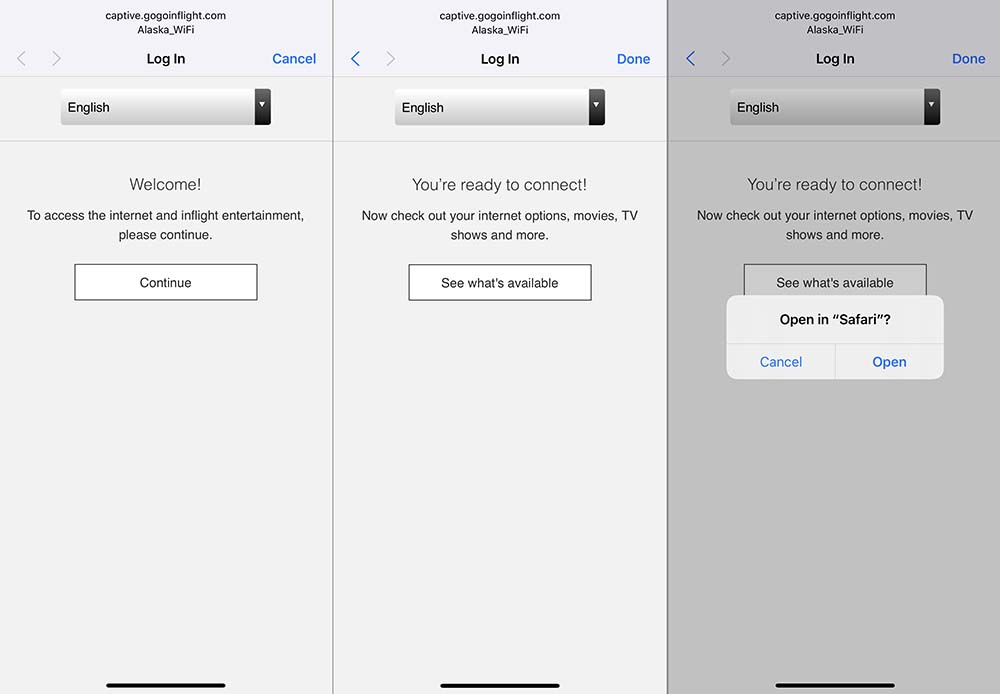
What’s wrong with Privacy Mode on my iPhone or iPad?
To help secure our content, our inflight entertainment system doesn’t permit you to access titles in Privacy Mode. When private browsing is selected, your browser window will be black and “Private” will be highlighted in white. To turn off Privacy Mode, go to Safari and click the double squares in the bottom-right, then tap “private.”
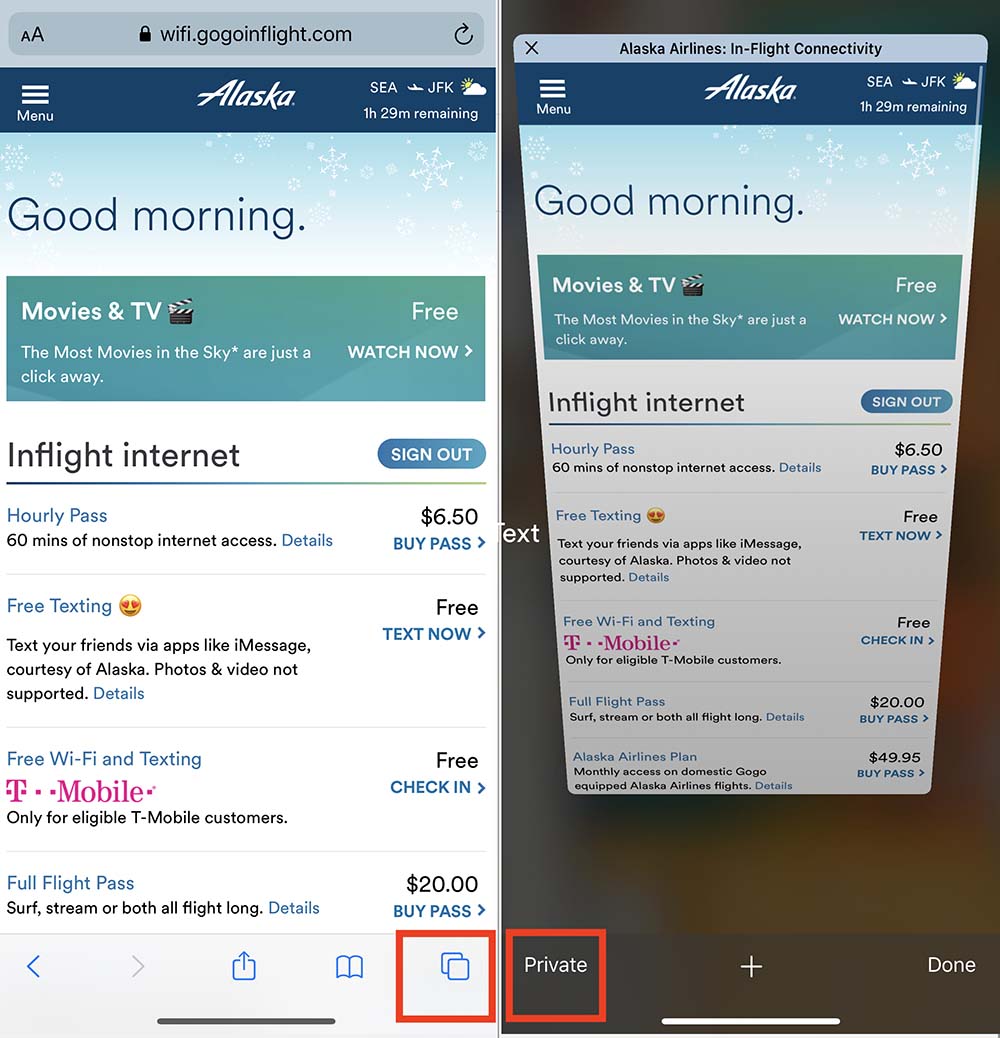
How do I get closed captions?
We offer closed captioning on many titles. We always request the captioned version of movies and TV shows whenever the Hollywood studio or distributor has an airline version available with them. Unfortunately, the industry hasn’t done this for every title yet.
To make it easy for you to find captioned titles, we have a filter created for this. Once you’ve selected a title, select the “CC” or caption bubble icon to turn on captions during playback.
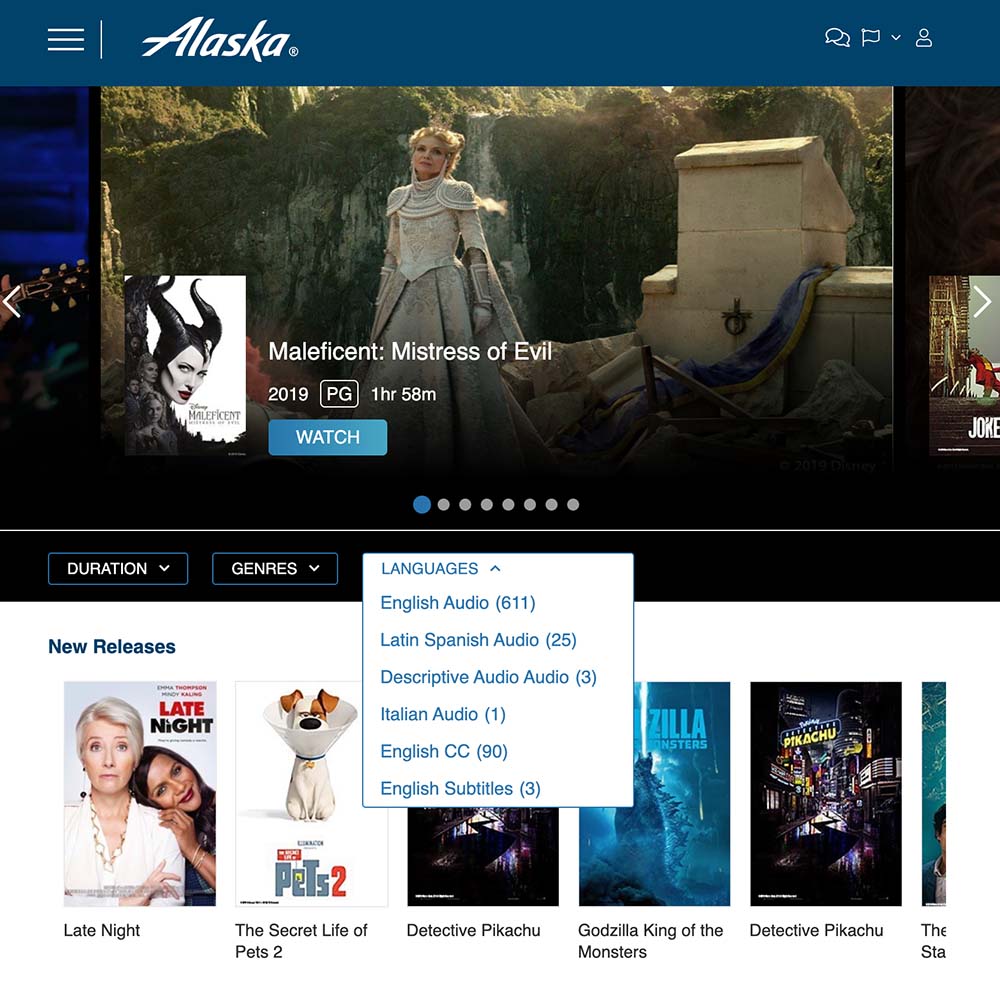
More questions? Click here for more information.
* We’re in the process of updating our fleet (apart from Q400 aircraft) with this change from app to browser. By April 2020, all our compatible aircraft should offer this browser-friendly way to use Alaska Beyond Entertainment. Most of our planes allow you to access Alaska Beyond Entertainment on your device(s). Q400 planes, that mainly do short regional flights, are not equipped with Alaska Beyond™ Entertainment. For these flights, consider downloading a few of your favorite shows on your personal device ahead of time.




Comments
Very interesting, I hope it works. I have a long flight to Alaska
Thanks for the advice
Comments are closed.